Please check with your SpamTitan administrator on specific directions to send an encrypted e-mail. The following information is only applicable when configured with our default recommend policies.
How to send an encrypted Email
- Log in to your email account (either via an email client such as Outlook or via the web).
- Create a new email message.
- Ensure the recipient’s email address is correct.
- In the Subject field of the email, enter the text /secure/ anywhere in the subject of the message.
- Type the message
- Click on Send to send the message. The service will then encrypt the message and deliver it to the intended recipient.
- By default, Encrypt Titan will first attempt to deliver the secure message using TLS Verify (if TLS Verify is enabled in your email encryption policy). If the recipients email server supports TLS 1.2 or 1.3 and the common name of the digital certificate matches the host name of the mail server, the message will be transported using TLS encryption and the message will be decrypted by the recipients’ email server.
Note: /secure/ is not case sensitive; /SECURE/ or /Secure/ for example, could also be used.
Note: The keyword may be different for your organization. Users should check with their Compliance or IT Officer when in doubt.

A TLS Verify banner will be injected into the body of the message letting the recipient know that the message was transported securely.

If the TLS Verify delivery method is not successful, EncryptTitan will automatically use the Secure Portal as the delivery method and the recipient will receive a notification message with a message link and instructions on how to retrieve the secure message.
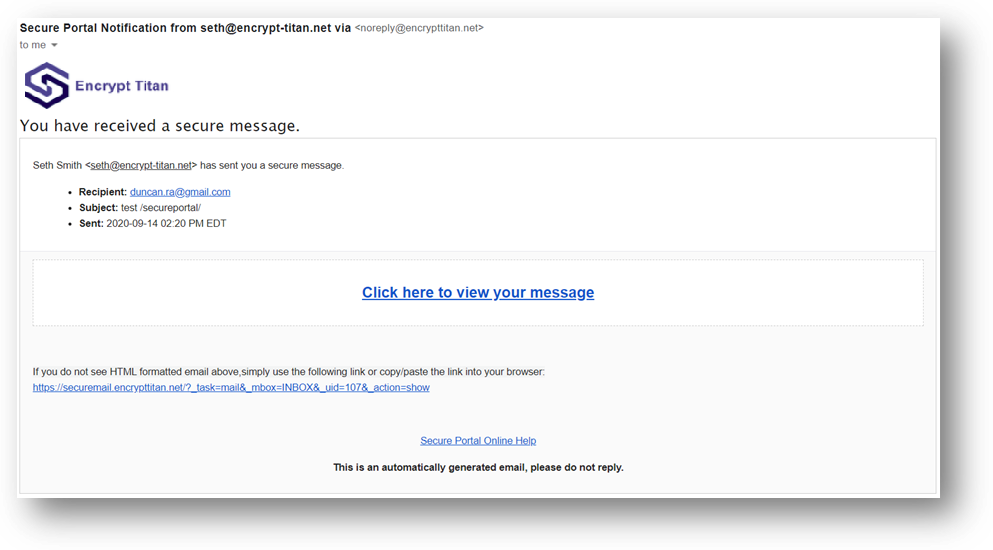
The sender will receive a notification email when a message is encrypted.

Again, please check with your SpamTitan administrator for specific instruction that apply to your organization.
Was this article helpful?
That’s Great!
Thank you for your feedback
Sorry! We couldn't be helpful
Thank you for your feedback
Feedback sent
We appreciate your effort and will try to fix the article